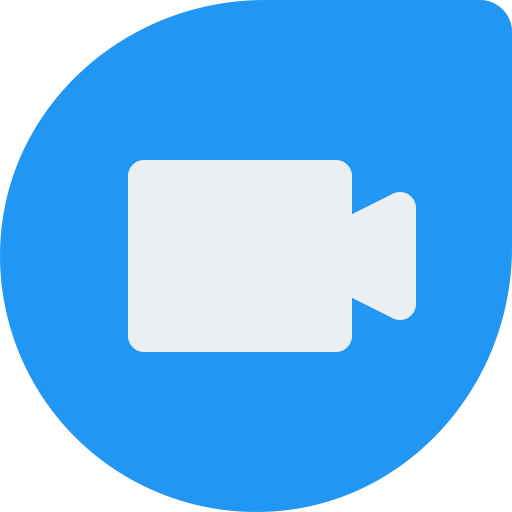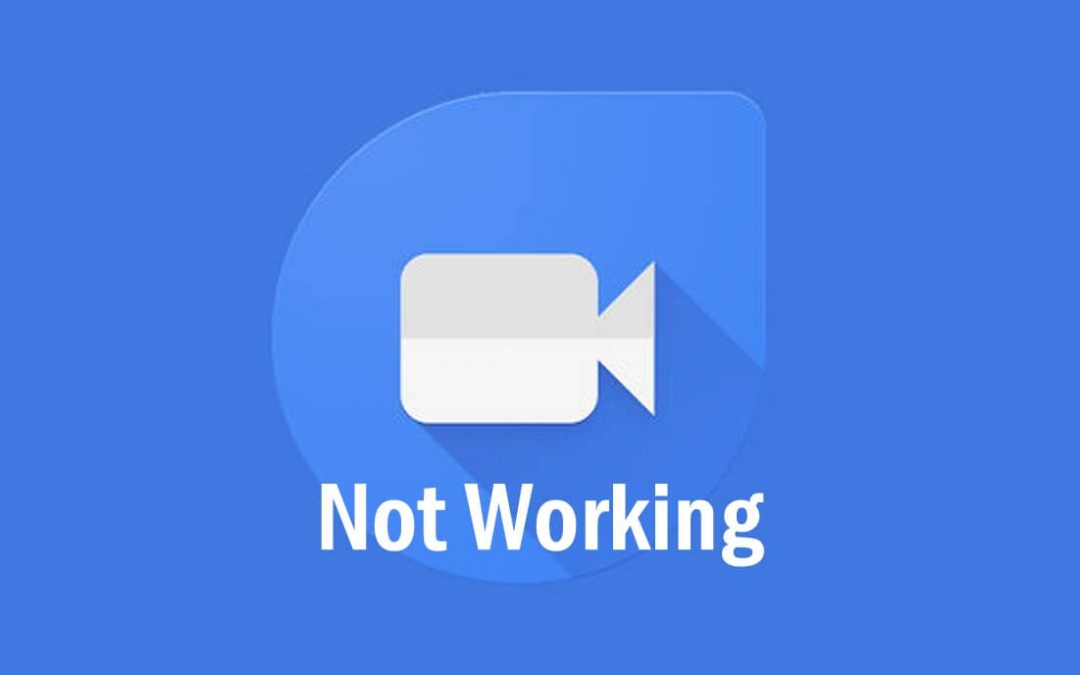Google Duo is designed to provide the finest of video calling. It is simple-to-use, reliable, and works across devices. It is rated for providing high-quality video calling. With Duo, you shall stay in touch with anyone over one-on-one or group video calls. Currently, it supports 12 people in face-to-face chat. Besides video calls, Google Duo also supports sharing personalized video and voice messages. You shall even add fun effects to transform the level of the video message. With the voice call option, Duo lets you connect with people who can’t connect over video. Despite all the advantages, you may find Google Duo not working issues on your phone or PC at times. In such a case, you shall never bother as we let you troubleshoot and fix it up.
Google Duo Not Working – Possible Ways to Fix
You shall try the following fixes one by one to check if that resolves Duo not working issue.
Note: The fixes are all common to Duo users on Android, iOS, and PC platforms.
1. Connection Issues
If you are currently experiencing any connection issues, then it might be the reason for the Duo app not working. You may try the below fixes to check if that resolves the issue.
Check Internet Connectivity
- Make sure the device is connected to the internet or WiFi connection.
- Find out if your device with the Duo app is within the range of the connection.
Restart Duo App
If you are using Google Duo on iOS or Android smartphone, you shall try restarting it.
On Android,
- To reset Google Duo on Android, open the Settings app, and select Apps. Click on Google Duo and tap on the Force Stop button. Now, launch Duo and find if it is working fine.
On iOS,
- Double-tap on the Home button and swipe up the Duo app.
- Now, open it again to check if that has resolved the issue.
Restart Device
- When you still face issues with the Duo app, then you may restart the device. This will resolve any of the temporary issues of Google Duo.
2. Video or Sound Issues
If you experience any video or audio call issues, then you shall follow the following to fix up the issue.
- Check if there is any physical block on your device camera or microphone has. If in case, you should remove the obstructions.
- You shall ensure if the camera and the microphone are properly faced.
- Connect your device to WiFi connection or make sure you have at least one bar of the network.
- Try restarting your Duo app as well as your device for the better experience.
- Check for the device battery and plug it into the charger if the device battery is low.
3. Other General Fixes
You shall try any of the general fixes to check if Duo functions properly.
Clear Cache & Data
If you are using Duo on Android device, then try clearing Cache and Data. This will remove all the cached data and other information. Google Duo app will get a fresh start with this.
- Go to Settings > Apps > Google Duo > Storage > tap on Clear Cache > and tap on Clear Data.
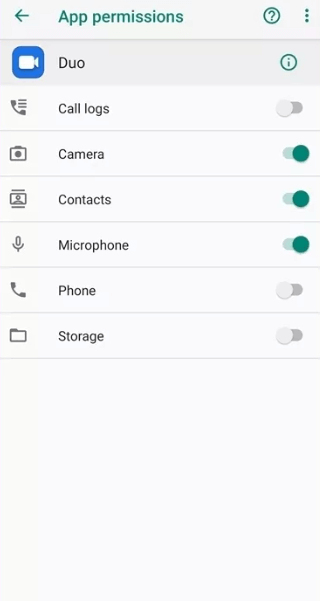
Update Google Duo
If the issue persists, you shall update the Google Duo app on Android or iOS devices to the latest version. Check for new updates by visiting Google Play Store or App Store from your respective device. Tap on the Update button on the Google Duo info screen to get the latest version. You shall now launch Duo to check if it is working fine.
Turn on Data Saving Mode
Try turning on the Data Saving mode on the Duo app and check if you can experience the best-of-its features.
- Launch the Duo app and click on the Menu icon.
- Select Settings to tap on Call Settings.
- Hit the slider next to the Data Saving mode and find if it is working.
Note: This will drop the quality of the call when there is a connection drop.
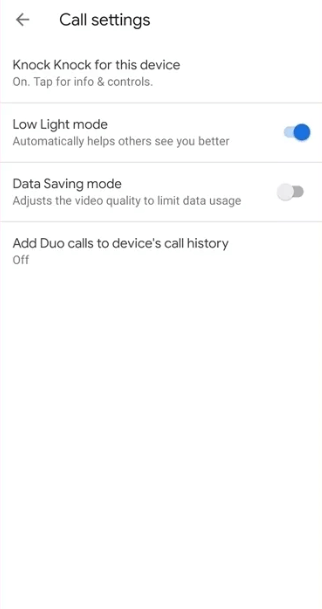
Check Permission & Access Settings
Since Duo is a video calling app, it asks permission to use your device camera, mic, and contacts. Make sure you have enabled them to let Duo work without any issues.
On Android,
- Go to Settings > Apps > Google Duo. Check if the permissions are turned on.
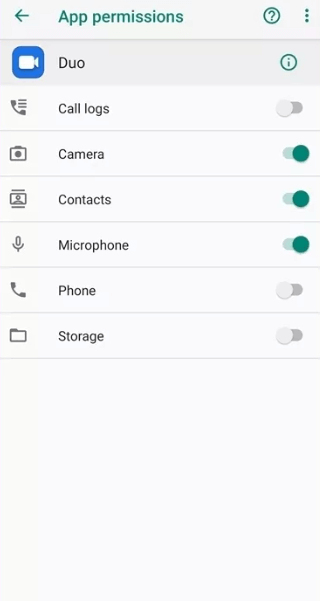
On iOS,
- Open Settings > scroll down to select Google Duo. You shall check if the permissions are enabled.
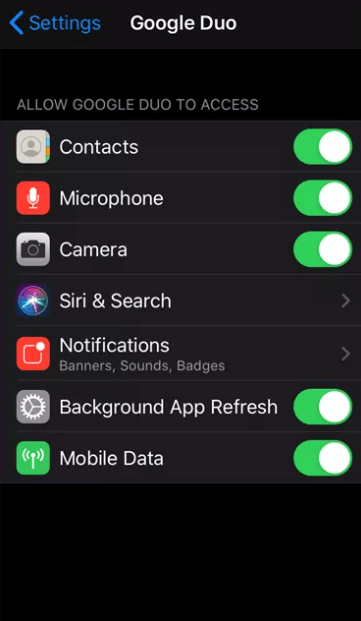
Uninstall & Reinstall
If nothing works, then just uninstall the Duo app on your Android or iOS device. Just press and hold the Duo app to click on ‘X’ or delete icon. You shall then download Duo back from Play Store on Android or App Store on iOS.
Final Words
Any of these fixes should have possibly worked for you in fixing Google Duo not working issue. With this, you shall start a face-to-face conversation or connect over audio calls with your friends, family, and anyone. Let us know which one has fixed up the issue for you in the comments section.