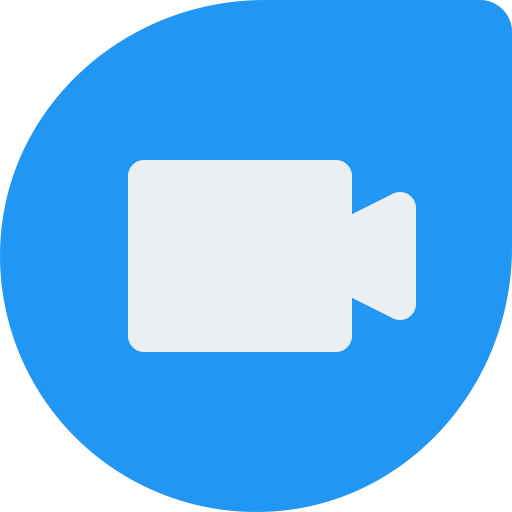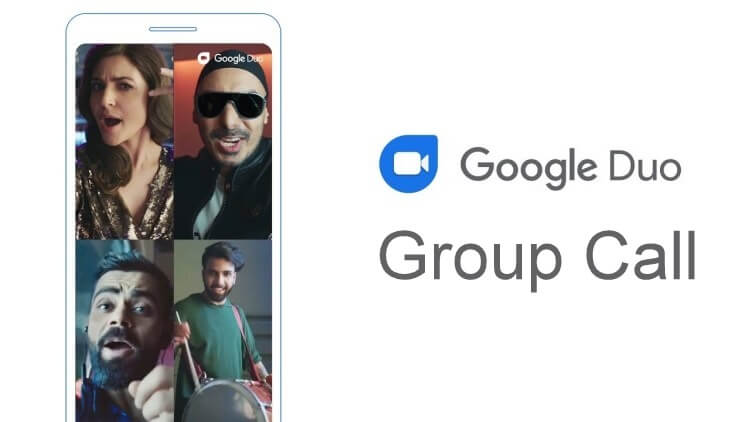Group Call is one of the common and primary features available in all video calling apps. It helps to communicate with our family members, business partners, and colleagues who are far away from us. There are various video calling apps available online to make group calls. Among them, Google Duo is one of the apps which support group call feature with a limit of 12 members. Earlier, the app has supported only 8 members. But, it was updated to 12 members to stay competitive.
For advanced audio quality, Google has stated that they are using machine learning on the selected smartphones. If you’re a new user to Google Duo, here is the guide to make group calls.
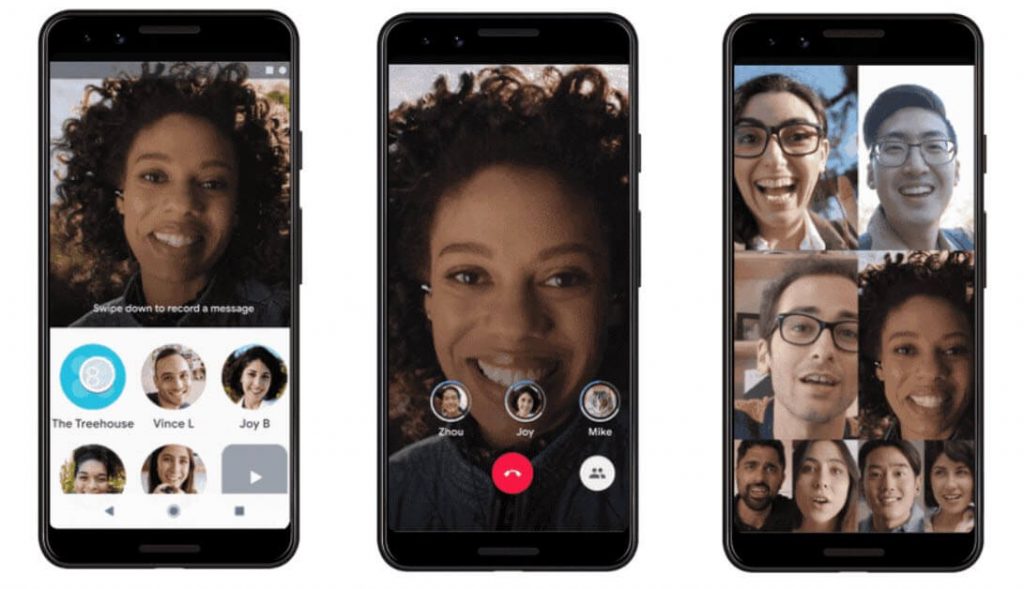
Update – Currently, Google is working to increase the group call limit of Google Duo from 12 to 32.
How to Make Google Duo Group Video Call on Smartphones
Users who have installed Google Duo on their Android and iOS devices (iPhone and iPad) can make group calls directly from the app. The procedure remains the same for both platforms. If you haven’t downloaded the Google Duo app, install it from the Android or iOS app store.
Step 1: Launch the Google Duo app and ensure that you’re logged in.
Step 2: Firstly, you need to create a group on Google Duo for group calls.
Step 3: Tap the Create Group option located at the bottom of the screen.

Step 4: Use the search icon to find and select the contacts that you want to call. You can add up to 11 participants.
Step 5: After selecting the contacts, click Done.
Step 6: On the next screen, enter a name for your group (optional) by clicking the pencil icon and tap Save.
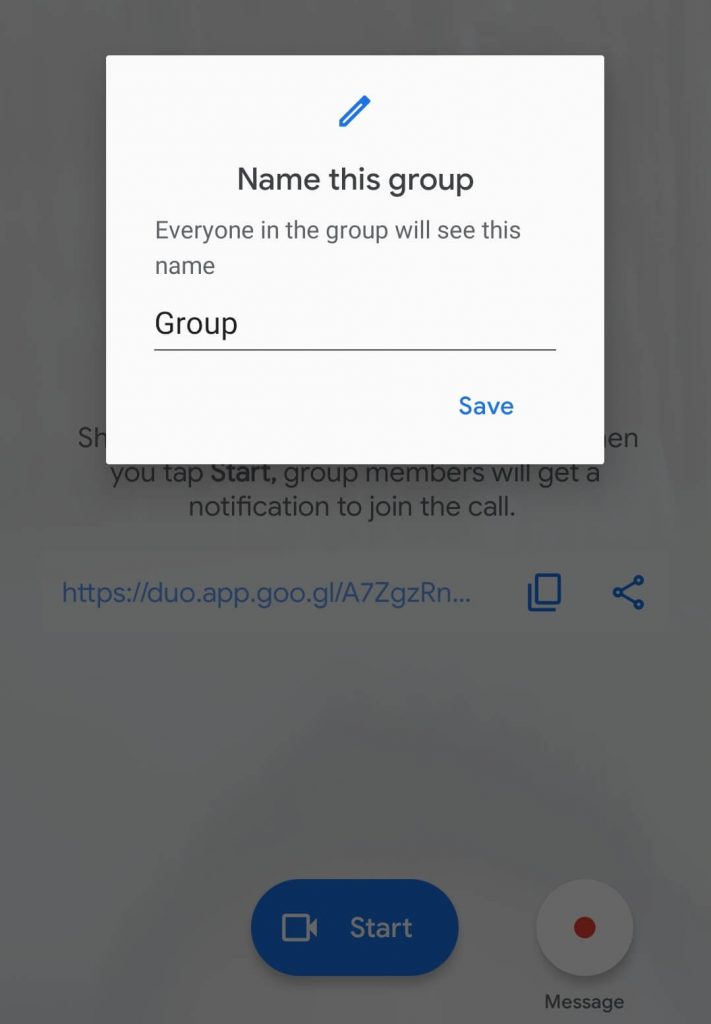
Step 7: Click the Start icon on the bottom of the screen.

Note: As we said earlier, the feature of adding 11 members in a group call chat was added recently. Ensure to download the latest version from the respective app store.
Send Messages to the Duo Group
If the participants in your group failed to attend your call, you could send them a personalized message. On the main screen of Google Duo, tap the group that you created and click the message icon. Create either a personalized audio/video message or select a photo/note from your mobile gallery. Make a tap on the send icon to send the message.
Edit the Group
If you decided to leave the group or add a new member to the group, you could edit it on the group page. You can find the created group on the contacts page.
Step 1: On the contacts page, tap the three-dot icon on the top left corner.
Step 2: It will display different options like
- Rename group – change the name of the group
- Add members – add new members to the group
- Leave group – leave the conversation
- Delete Duo history – delete your call & message history with the group
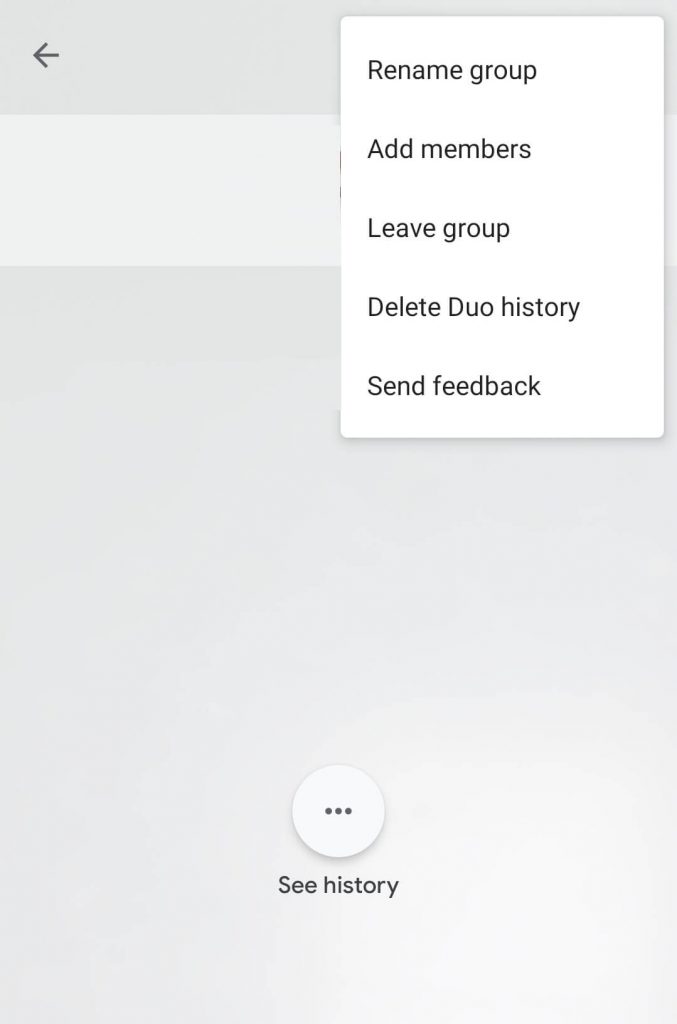
Is it possible to create a Group Call on Google Duo Web?
No. Currently, the group call feature is only available on smartphone versions. The Google Duo web version supports only making one-to-one video and audio calls. Visit duo.google.com on your PC web browser ad register your Google account. Select a contact and tap either Video Call or Audio Call to communicate with them. Google will add the group call feature on the web version very soon.
Final Words
While comparing with other video calling apps, Google Duo makes group calling a lot easier. Despite having a low limit, Google Duo offers the best video quality. Once you’ve created the group, it will be available on your contact list for future use. Make use of it to call them immediately.